In this tutorial, we explain how to automatically display the age of your contacts and how to create a birthday calendar in monday.com.
If you are not familiar with the Advanced Formula Booster app, designed to reinvent formulas in monday.com, you may want to read The basics of the Advanced Formula Booster. It walks you through the different steps of creating your first formula, then automating it (screenshots + video).
Step 1: add 3 columns to your board
- a date column: name it Date of Birth;
- a numeric column: name it Age;
- another date column: name it Next Birthday.
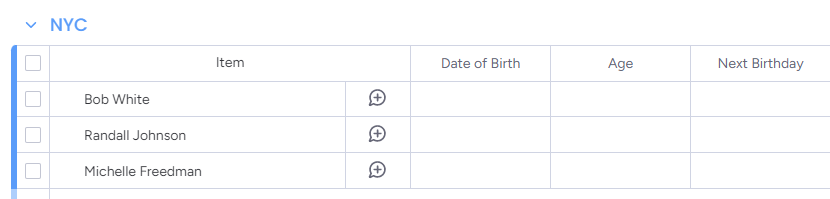
Step 2: Create 1 formula in the Advanced Formula Booster
Name it Birthday Calculation and use this syntax:
1: {Age}=AGE({Date of Birth})
2: {Next Birthday}=NEXTBIRTHDAY({Date of Birth})
The second line targets the {Next Birthday} column. It will write the next birthday. AGE and NEXTBIRTHDAY are 2 functions that we designed based on user feedback. There are no equivalent functions in monday.com.
Step 3: Add 2 automations to your board
First, in the Integrations module of your board in monday.com, add an automation to run the formula when the date of birth is entered or modified. Choose the “When column change Run the Booster Formula formula” option.
For more information on how to add an automation, see The basics of the Advanced Formula Booster.
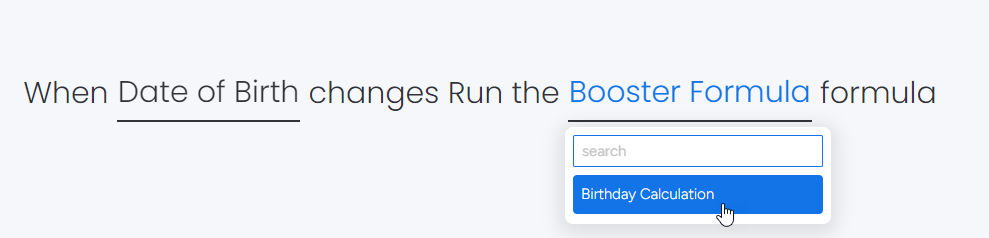
You can start filling in your date of birth column. If you have set up everything correctly the Age and Next Birthday columns are automatically calculated.

Now to keep the {Age} and {Next Birthday} columns always up-to-date, we need to add a second automation to run the formula every year at the end of birthday day (we chose 11 PM). This time choose “When date arrives Run the Booster Formula formula”.
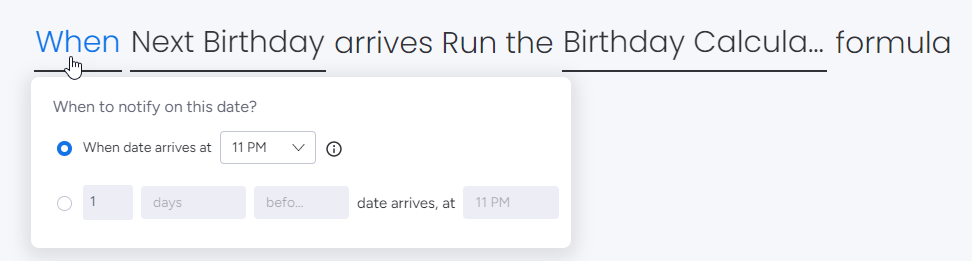
Step 4: Add a calendar to your board
Click the + button at the top of your board and choose Calendar.
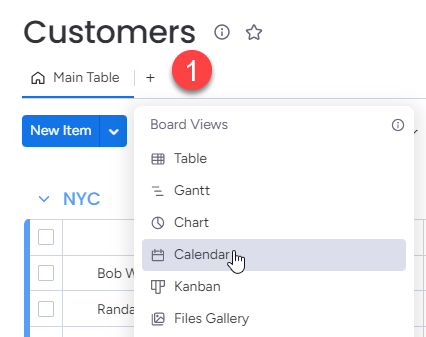
Open the Calendar, rename it Birthdays. Then open the Settings pane and select only the Next Birthday column.
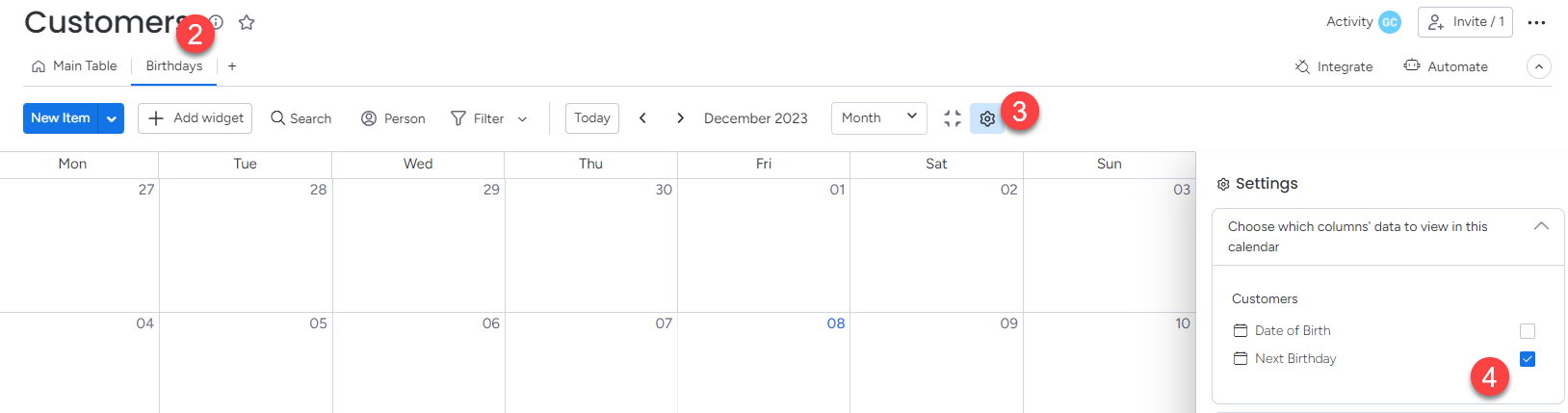
Takeaways from this case
- This solution would not be possible without the Advanced Formula Booster‘s ability to create formulas without relying on the Formula column, since Formula columns cannot be used in calendars. Because the Advanced Formula Boosters can write to any of your monday.com board columns, your formula results can be used in calendars, widgets, further formulas, etc.
- We designed the Advanced Formula Booster with the end-user in mind and can create any function you may need in the future: the type of functions that make your coding easier, such as the AGE and NEXTBIRTHDAY functions featured here. If you encounter any formula causing you headaches, free free to contact us. We will be glad to assist.